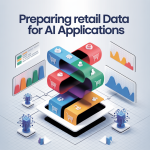Tools and Software Training: Step-by-Step Tutorials and Best Practices for Data Management and Analysis
In the world of data-driven retail, mastering the right tools and software is essential for successful inventory management, customer trend analysis, and personalized marketing strategies.
This report provides a comprehensive overview of the key tools used in retail data management and analysis.
It includes step-by-step tutorials for each tool, along with best practices to ensure efficient data management, accurate analysis, and optimal outcomes.
1. Importance of Tools and Software in Retail Data Analytics
1.1 Streamlining Operations with Data-Driven Decisions
Modern retail operations are heavily dependent on data for forecasting, inventory management, and customer engagement.
The right tools can help automate data collection, visualize trends, and deliver actionable insights that enhance decision-making.
1.2 Key Benefits of Using Data Tools in Retail
- Improved Accuracy: Automation reduces human error in data collection and analysis.
- Enhanced Efficiency: Data tools streamline complex processes like inventory forecasting and marketing personalization.
- Better Insights: Advanced analytics tools provide deeper insights into customer behavior and inventory trends.
- Scalability: Data tools allow businesses to handle large datasets and scale analytics as the company grows.
2. Step-by-Step Tutorials on Key Tools for Retail Data Analytics
This section provides step-by-step tutorials for three key tools used in retail data analytics: Microsoft Excel, Python (with Pandas), and Tableau.
Each tutorial is tailored to specific retail use cases such as inventory management, customer trend analysis, and personalized marketing.
2.1 Microsoft Excel for Retail Data Management
Microsoft Excel remains one of the most widely used tools for basic data analysis and management.
Its ease of use, powerful functions, and ability to handle large datasets make it indispensable for small to medium-sized businesses.
Use Case: Inventory Management
Objective: To create an inventory management system that tracks stock levels and forecasts future demand based on historical data.
Step-by-Step Tutorial:
-
Data Import and Preparation:
- Open Excel and import your dataset by navigating to
Data > Get Data > From File. - Clean your data by removing duplicates (
Data > Remove Duplicates), filling in missing values (Find & ReplaceorIFfunctions), and formatting the cells correctly (e.g., numbers, dates).
- Open Excel and import your dataset by navigating to
-
Calculating Stock Levels:
- Use the SUMIF function to calculate total stock levels for each product category. Example:
scss
=SUMIF(CategoryRange, "CategoryName", StockRange)
- Use the SUMIF function to calculate total stock levels for each product category. Example:
-
Creating Inventory Threshold Alerts:
- Use conditional formatting to highlight products with low stock. Go to
Home > Conditional Formatting > Highlight Cells Rules, then set a rule for inventory levels below a threshold (e.g., 50 units).
- Use conditional formatting to highlight products with low stock. Go to
-
Forecasting Future Inventory Needs:
- Use the FORECAST.ETS function to predict future inventory needs based on historical sales data:
mathematica
=FORECAST.ETS(TargetDate, SalesRange, DateRange)
- Use the FORECAST.ETS function to predict future inventory needs based on historical sales data:
-
Visualizing Trends:
- Create a line chart for inventory levels over time. Go to
Insert > Charts > Line Chartand select the relevant data.
- Create a line chart for inventory levels over time. Go to
2.2 Python with Pandas for Advanced Data Analysis
Python with the Pandas library is a powerful combination for handling large datasets and performing more advanced data analysis.
It is ideal for automating processes and generating deeper insights through custom scripts.
Use Case: Customer Trend Analysis
Objective: To analyze customer purchasing behavior and segment the audience based on spending patterns.
Step-by-Step Tutorial:
-
Installing Pandas:
- If you haven’t installed Pandas, run the following command in your terminal:
pip install pandas
- If you haven’t installed Pandas, run the following command in your terminal:
-
Importing and Cleaning the Data:
- Import your dataset (e.g., customer transactions) using the following code:
python
import pandas as pd
df = pd.read_csv("customer_data.csv")
- Clean the data by removing any null values:
python
df.dropna(inplace=True)
- Import your dataset (e.g., customer transactions) using the following code:
-
Analyzing Customer Purchase Patterns:
- Group the data by customer ID and calculate the total purchase amount for each customer:
python
customer_spend = df.groupby('Customer_ID')['Total_Spend'].sum()
- Group the data by customer ID and calculate the total purchase amount for each customer:
-
Segmenting Customers:
- Use the qcut function to create customer segments (e.g., low, medium, high spenders) based on total spend:
python
customer_segments = pd.qcut(customer_spend, 3, labels=['Low', 'Medium', 'High'])
- Use the qcut function to create customer segments (e.g., low, medium, high spenders) based on total spend:
-
Visualizing Customer Segments:
- Use Matplotlib to create a bar chart showing the number of customers in each segment:
python
import matplotlib.pyplot as plt
customer_segments.value_counts().plot(kind='bar')
plt.show()
- Use Matplotlib to create a bar chart showing the number of customers in each segment:
-
Identifying Trends Over Time:
- Analyze how customer spending has changed over time by grouping data by month:
python
df['Date'] = pd.to_datetime(df['Date'])
monthly_trends = df.groupby(df['Date'].dt.to_period('M'))['Total_Spend'].sum()
- Analyze how customer spending has changed over time by grouping data by month:
2.3 Tableau for Data Visualization
Tableau is a leading tool for creating interactive data visualizations.
It allows users to quickly transform complex data into easy-to-understand visuals that can inform decision-making.
Use Case: Developing Personalized Marketing Strategies
Objective: To create personalized marketing campaigns based on customer data and visualize the effectiveness of different marketing tactics.
Step-by-Step Tutorial:
-
Connecting to the Data Source:
- Open Tableau and connect to your dataset by choosing
File > Open > Data Source. Select your customer data file.
- Open Tableau and connect to your dataset by choosing
-
Creating Customer Segments:
- In Tableau, use calculated fields to segment your customers based on purchase history. Example:
sql
IF [Total Spend] > 1000 THEN "High Spender"
ELSE "Low Spender" END
- In Tableau, use calculated fields to segment your customers based on purchase history. Example:
-
Visualizing Segments:
- Drag your customer segment field onto the rows shelf and purchase history onto the columns shelf to create a bar chart showing the distribution of customer segments.
-
Analyzing Marketing Campaign Performance:
- Use the
Campaign Successfield (with success defined by customer conversions) to create a pie chart showing the performance of different marketing campaigns.
- Use the
-
Tracking ROI for Each Segment:
- Create a calculated field to measure the return on investment (ROI) for each customer segment. Example:
css
ROI = ([Revenue] - [Cost])/ [Cost]
- Create a calculated field to measure the return on investment (ROI) for each customer segment. Example:
-
Building Dashboards:
- Combine your visualizations into a dashboard by dragging and dropping each chart into the workspace. Customize the dashboard to make it interactive for users, allowing them to filter by campaign, customer segment, or date.
3. Best Practices for Data Management and Analysis
To fully leverage the tools and techniques outlined above, it is essential to follow best practices in data management and analysis.
This ensures that your data remains accurate, secure, and actionable.
3.1 Data Cleaning and Preparation
- Data Consistency: Ensure consistency in how data is entered and formatted. Use validation rules to standardize inputs (e.g., date formats, numerical values).
- Handling Missing Data: Identify and handle missing data before analysis. Depending on the situation, either remove incomplete entries or use imputation techniques to fill in missing values.
- Data Integrity: Regularly audit datasets to ensure they are free from errors, inconsistencies, or duplicate entries.
3.2 Data Storage and Security
- Cloud Storage: Use cloud-based solutions (e.g., Google Cloud, AWS) to store and manage large datasets securely. This allows for scalability and easy access for analysis.
- Data Backup: Implement a robust backup strategy to ensure that data is not lost in case of technical issues or human error. Schedule automatic backups to secure locations.
- Data Privacy Compliance: Ensure compliance with data privacy laws (e.g., GDPR, CCPA) by anonymizing sensitive customer data and only collecting the information necessary for analysis.
3.3 Analytical Accuracy
- Cross-Validation: When building forecasting models or customer segments, always validate your models by testing them against a separate portion of the dataset.
- Regular Updates: Ensure that your datasets and analysis are regularly updated to reflect the latest sales, customer behavior, and inventory data.
- Use of Metrics: Clearly define the metrics you will use to measure success (e.g., accuracy for inventory forecasts, conversion rates for marketing campaigns).
3.4 Collaboration and Reporting
- Collaborative Tools: Use collaborative platforms (e.g., Google Sheets, Power BI, Tableau Online) to share data insights with stakeholders and ensure that decisions are based on up-to-date information.
- Clear Reporting: When presenting data analysis, focus on clarity and simplicity. Use visualizations to highlight key insights and avoid overwhelming stakeholders with too much technical detail.
- Automated Reporting: Where possible, set up automated reporting systems to track key performance indicators (KPIs) and generate real-time reports for management.
Mastering the tools and software for data management and analysis is critical for success in modern retail.
Microsoft Excel, Python with Pandas, and Tableau each offer powerful features that can be applied to various retail use cases such as inventory management, customer trend analysis, and personalized marketing.
By following best practices in data cleaning, storage, and analysis, businesses can derive actionable insights that improve decision-making and drive growth.
This comprehensive report offers a step-by-step guide to using these key tools while ensuring that your data is accurate, secure, and ready to drive value for your business.